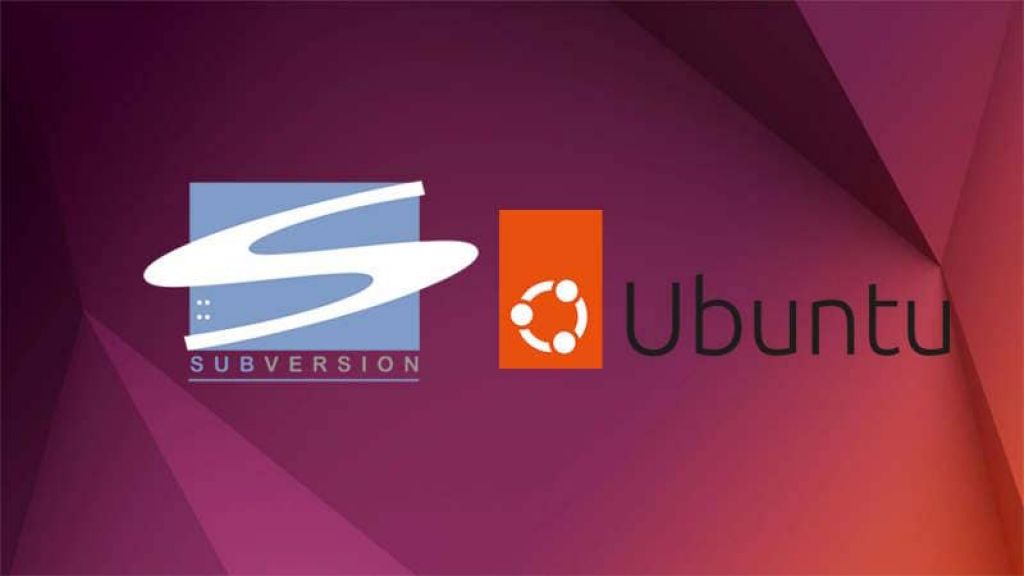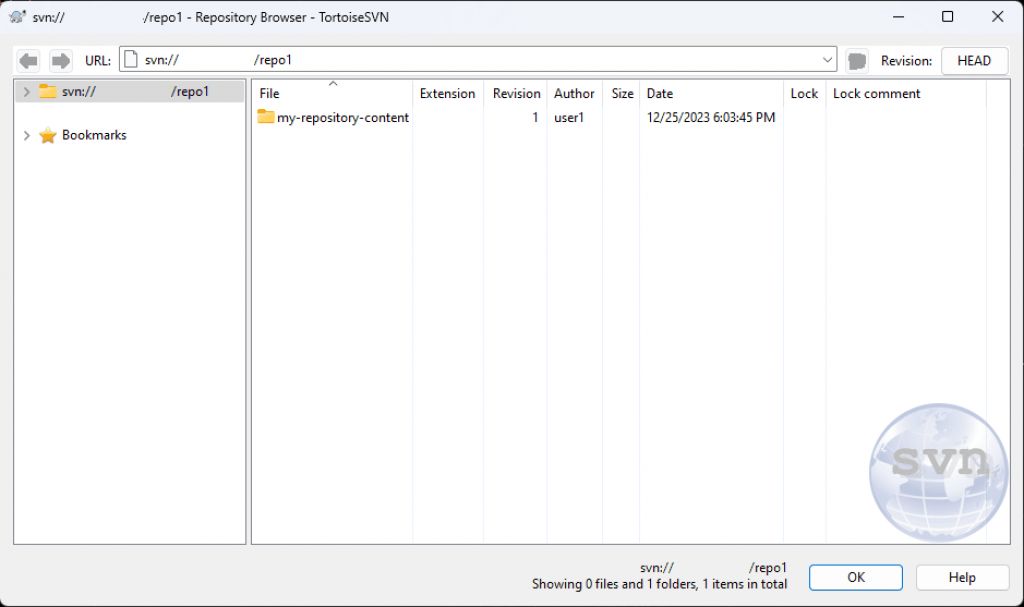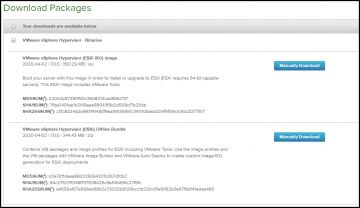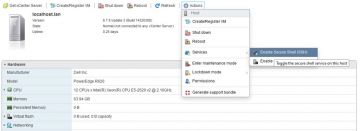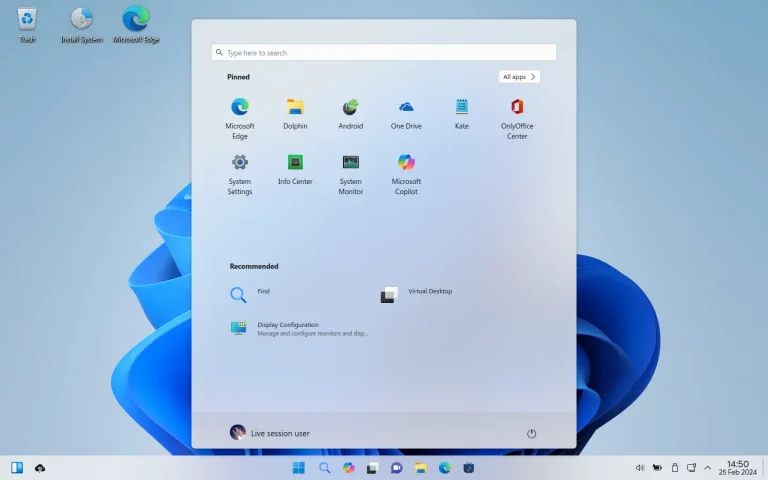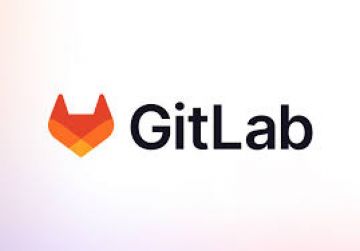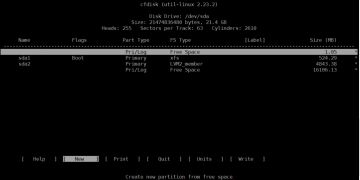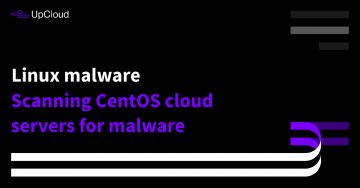In this guide, I will walk you trough the process of setting up and configuring SVN on your Ubuntu server.
Pre-requisites
In this tutorial, we will only mount an SVN repository that is accessible through the svn:// protocol and svn over ssh (svn+ssh). To continue with this tutorial you will need:
- Ubuntu 20.04.
- SSH access to your server.
- Port 3690 must be open.
1. Install subversion
For the installation of subversion in your server, you can use the binary packages from the repositories of Ubuntu. Be sure to update the package lists first:
sudo apt-get update